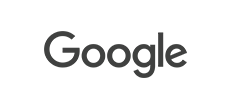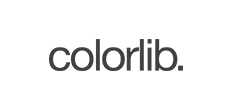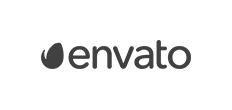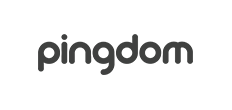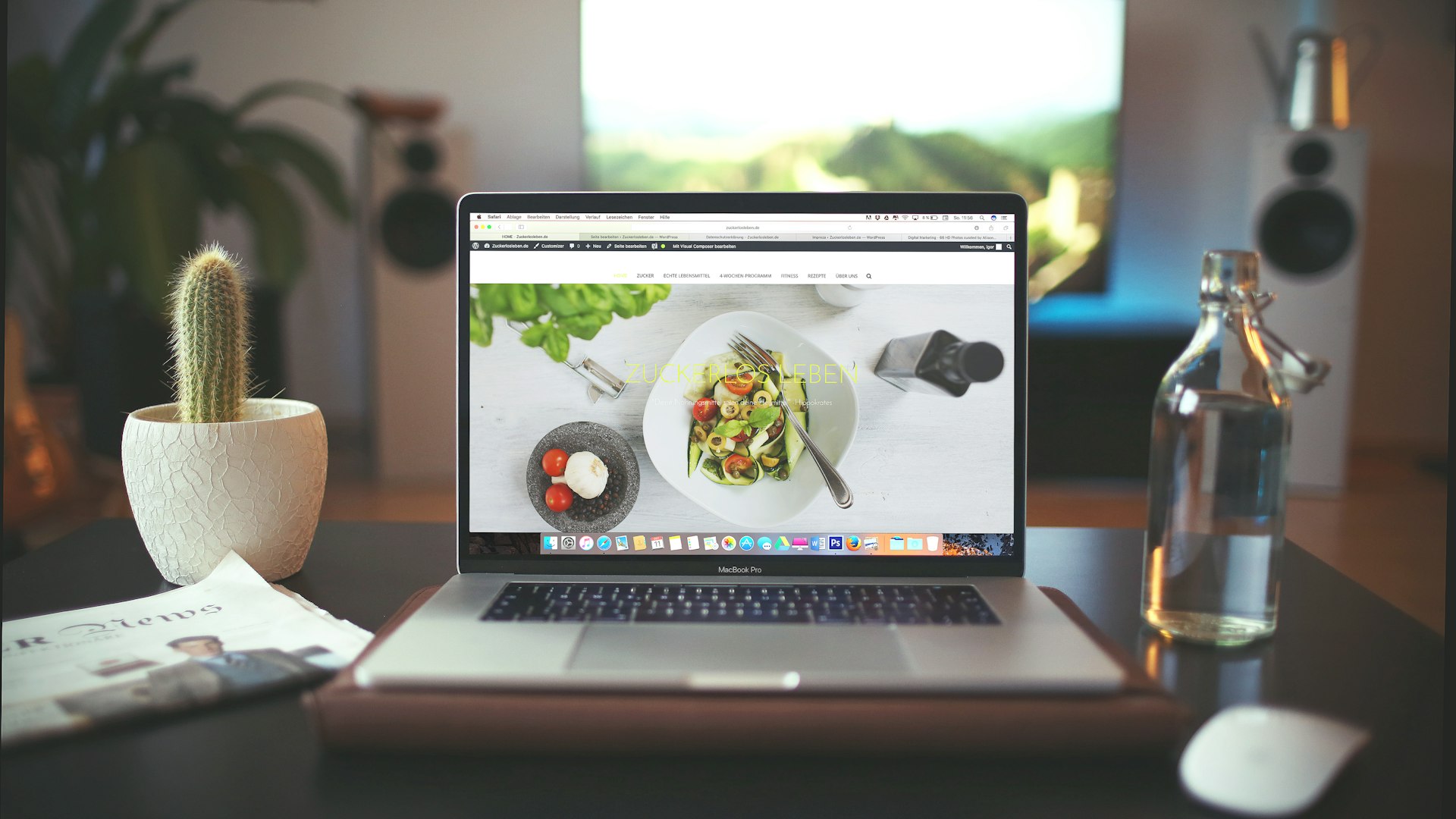I'm web designer, and I'm very passionate and dedicated to my work. With 20 years experience as a professional web developer, I have acquired the skills and knowledge necessary to make your project a success. I enjoy every step of the design process, from discussion and collaboration.

Creative web designer based in New York, USA
Creative Portfolio
I have high skills in developing and programming
I am working on a professional, visually sophisticated and technologically proficient, responsive and multi-functional personal portfolio template Shane.
What clients say about my portfolio template
-
I purchased the theme a few weeks ago. I had some issues with the theme, I asked customer support to help me with and they were helpful and kind to help me with all my problems. I definitely recommend this theme to everyone.
-
We were looking for a logo with a touch of modernism. Arlo grasped our needs and produced a stunning design. Awesome to work with Arlo. Incredibly organized, easy to communicate with, responsive with next iterations.
-
We were looking for a logo with a touch of modernism. Arlo grasped our needs and produced a stunning design. Awesome to work with Arlo. Incredibly organized, easy to communicate with, responsive with next iterations.
-
I purchased the theme a few weeks ago. I had some issues with the theme, I asked customer support to help me with and they were helpful and kind to help me with all my problems. I definitely recommend this theme to everyone.
-
We were looking for a logo with a touch of modernism. Arlo grasped our needs and produced a stunning design. Awesome to work with Arlo. Incredibly organized, easy to communicate with, responsive with next iterations.
-
We were looking for a logo with a touch of modernism. Arlo grasped our needs and produced a stunning design. Awesome to work with Arlo. Incredibly organized, easy to communicate with, responsive with next iterations.
-
I purchased the theme a few weeks ago. I had some issues with the theme, I asked customer support to help me with and they were helpful and kind to help me with all my problems. I definitely recommend this theme to everyone.
Latest News
-
Welcome, it’s great to have you here.
We know that first impressions are important, so we’ve populated your new site with some initial getting started posts that will help you get familiar with everything in no time. This is the first one!
A few things you should know upfront:
- Ghost is designed for ambitious, professional publishers who want to actively build a business around their content. That’s who it works best for.
- The entire platform can be modified and customised to suit your needs. It’s very powerful, but does require some knowledge of code. Ghost is not necessarily a good platform for beginners or people who just want a simple personal blog.
- For the best experience we recommend downloading the Ghost Desktop App for your computer, which is the best way to access your Ghost site on a desktop device.
Ghost is made by an independent non-profit organisation called the Ghost Foundation. We are 100% self funded by revenue from our Ghost(Pro) service, and every penny we make is re-invested into funding further development of free, open source technology for modern publishing.
The version of Ghost you are looking at right now would not have been made possible without generous contributions from the open source community.
Next up, the editor
The main thing you’ll want to read about next is probably: the Ghost editor. This is where the good stuff happens.
By the way, once you’re done reading, you can simply delete the default Ghost user from your team to remove all of these introductory posts!
-
Jekyll is a simple, blog-aware, static site generator. It takes a template directory containing raw text files in various formats, runs it through a converter (like Markdown) and our Liquid renderer, and spits out a complete, ready-to-publish static website suitable for serving with your favorite web server.
If you already have a full Ruby development environment with all headers and RubyGems installed, you can create a new Jekyll site by doing the following:
How to install#
# Install Jekyll and Bundler gems through RubyGems ~ $ gem install jekyll bundler # Create a new Jekyll site at ./myblog ~ $ jekyll new myblog # Change into your new directory ~ $ cd myblog # Build the site on the preview server ~/myblog $ bundle exec jekyll serve # Now browse to http://localhost:4000Next steps#
Building a Jekyll site with the default theme is just the first step. The real magic happens when you start creating blog posts, using the front matter to control templates and layouts, and taking advantage of all the awesome configuration options Jekyll makes available.
Basic usage#
The Jekyll gem makes a
jekyllexecutable available to you in your Terminal window. You can use this command in a number of ways:Directory structure#
Jekyll is, at its core, a text transformation engine. The concept behind the system is this: you give it text written in your favorite markup language, be that Markdown, Textile, or just plain HTML, and it churns that through a layout or a series of layout files. Throughout that process you can tweak how you want the site URLs to look, what data gets displayed in the layout, and more. This is all done through editing text files; the static web site is the final product.
A basic Jekyll site usually looks something like this:
├── _config.yml ├── _data | └── members.yml ├── _drafts | ├── begin-with-the-crazy-ideas.md | └── on-simplicity-in-technology.md ├── _includes | ├── footer.html | └── header.html ├── _layouts | ├── default.html | └── post.html ├── _posts | ├── 2007-10-29-page--nethack.md | └── 2009-04-26-barcamp-boston-4-roundup.md ├── _sass | ├── _base.scss | └── _layout.scss ├── _site ├── .jekyll-metadata └── index.htmlimport React, { Component } from 'react'; import ReactDOM from 'react-dom'; class App extends Component { constructor() { super(); this.state = { hello: 'Hello World!' } } render() { return( <div> {this.state.hello} </div> ); } } ReactDOM.render (<App />, document.getElementById('root'));Front matter#
The front matter is where Jekyll starts to get really cool. Any file that contains a YAML front matter block will be processed by Jekyll as a special file. The front matter must be the first thing in the file and must take the form of valid YAML set between triple-dashed lines. Here is a basic example:
Between these triple-dashed lines, you can set predefined variables (see below for a reference) or even create custom ones of your own. These variables will then be available to you to access using Liquid tags both further down in the file and also in any layouts or includes that the page or post in question relies on.
Where additional pages live#
Where you put HTML or Markdown files for pages depends on how you want the pages to work. There are two main ways of creating pages:
- Place named HTML or Markdown files for each page in your site’s root folder.
- Place pages inside folders and subfolders named whatever you want.
Both methods work fine (and can be used in conjunction with each other), with the only real difference being the resulting URLs. By default, pages retain the same folder structure in
_siteas they do in the source directory. -
Jekyll is a simple, blog-aware, static site generator. It takes a template directory containing raw text files in various formats, runs it through a converter (like Markdown) and our Liquid renderer, and spits out a complete, ready-to-publish static website suitable for serving with your favorite web server.
If you already have a full Ruby development environment with all headers and RubyGems installed, you can create a new Jekyll site by doing the following:
How to install#
# Install Jekyll and Bundler gems through RubyGems ~ $ gem install jekyll bundler # Create a new Jekyll site at ./myblog ~ $ jekyll new myblog # Change into your new directory ~ $ cd myblog # Build the site on the preview server ~/myblog $ bundle exec jekyll serve # Now browse to http://localhost:4000Next steps#
Building a Jekyll site with the default theme is just the first step. The real magic happens when you start creating blog posts, using the front matter to control templates and layouts, and taking advantage of all the awesome configuration options Jekyll makes available.
Basic usage#
The Jekyll gem makes a
jekyllexecutable available to you in your Terminal window. You can use this command in a number of ways:Directory structure#
Jekyll is, at its core, a text transformation engine. The concept behind the system is this: you give it text written in your favorite markup language, be that Markdown, Textile, or just plain HTML, and it churns that through a layout or a series of layout files. Throughout that process you can tweak how you want the site URLs to look, what data gets displayed in the layout, and more. This is all done through editing text files; the static web site is the final product.
A basic Jekyll site usually looks something like this:
├── _config.yml ├── _data | └── members.yml ├── _drafts | ├── begin-with-the-crazy-ideas.md | └── on-simplicity-in-technology.md ├── _includes | ├── footer.html | └── header.html ├── _layouts | ├── default.html | └── post.html ├── _posts | ├── 2007-10-29-page--nethack.md | └── 2009-04-26-barcamp-boston-4-roundup.md ├── _sass | ├── _base.scss | └── _layout.scss ├── _site ├── .jekyll-metadata └── index.htmlimport React, { Component } from 'react'; import ReactDOM from 'react-dom'; class App extends Component { constructor() { super(); this.state = { hello: 'Hello World!' } } render() { return( <div> {this.state.hello} </div> ); } } ReactDOM.render (<App />, document.getElementById('root'));Front matter#
The front matter is where Jekyll starts to get really cool. Any file that contains a YAML front matter block will be processed by Jekyll as a special file. The front matter must be the first thing in the file and must take the form of valid YAML set between triple-dashed lines. Here is a basic example:
Between these triple-dashed lines, you can set predefined variables (see below for a reference) or even create custom ones of your own. These variables will then be available to you to access using Liquid tags both further down in the file and also in any layouts or includes that the page or post in question relies on.
Where additional pages live#
Where you put HTML or Markdown files for pages depends on how you want the pages to work. There are two main ways of creating pages:
- Place named HTML or Markdown files for each page in your site’s root folder.
- Place pages inside folders and subfolders named whatever you want.
Both methods work fine (and can be used in conjunction with each other), with the only real difference being the resulting URLs. By default, pages retain the same folder structure in
_siteas they do in the source directory.

Let's work together!
© 2025 by Themeix. All rights reserved.